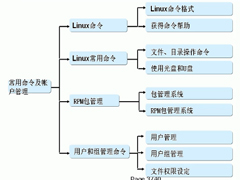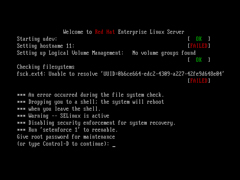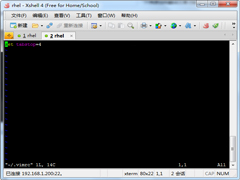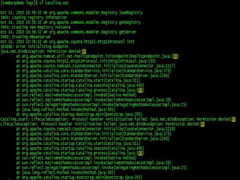Linux使用whiptail形成对话框的方法
时间:2023-02-06来源:系统屋作者:zhijie
在Linux中可以使用命令来形成对话框,Linux命令行形成的对话框就是以代码的形式出现。whiptail就是一个Linux可以形成对话框的命令行,本文就来介绍一下Linux使用whiptail形成对话框的方法。
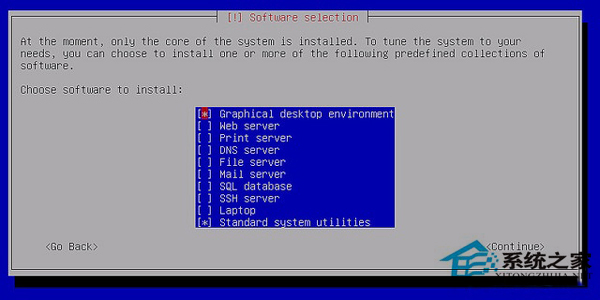
分享一个写好的东西。
#!/bin/bash
trap “” 2
while true
do
OPTION=$(whiptail --title “Email Manager” --nocancel --menu “Choose your option” 15 60 4 \
“1” “Add Email User” \
“2” “Delete Email User” \
“3” “List Email User” \
“4” “EXIT” 3》&1 1》&2 2》&3)
case $OPTION in
1)
EmailAddress=$(whiptail --title “EmailAddress-form Input Box” --inputbox “What is your add EmailAddress?” 10 60 @shenxu.com 3》&1 1》&2 2》&3)
exitstatus=$?
if [ $exitstatus = 0 ]; then
grep $EmailAddress /etc/postfix/virtual_mailbox_maps》/dev/nul
exitstatus=$?
if [ $exitstatus = 0 ]; then
whiptail --msgbox “The Email Address is a existed” 10 40
elif (whiptail --title “Add Yes/No Box” --yesno “Are you sure add $EmailAddress.” 10 60) then
/etc/postfix/mailadd.sh $EmailAddress
whiptail --msgbox “The Email Address $EmailAddress is a added.” 10 40
fi
else
whiptail --msgbox “You chose Cancel.” 10 40
fi
;;
2)
EmailAddress=$(whiptail --title “EmailAddress-form Input Box” --inputbox “What is your Delete EmailAddress?” 10 60 @shenxu.com 3》&1 1》&2 2》&3)
exitstatus=$?
if [ $exitstatus = 0 ]; then
grep $EmailAddress /etc/postfix/virtual_mailbox_maps》/dev/nul
exitstatus=$?
if [ $exitstatus != 0 ]; then
whiptail --msgbox “The Email Address $EmailAddress is a not exist.” 10 40
elif (whiptail --title “Add Yes/No Box” --yesno “Are you sure delete $EmailAddress.” 10 60) then
/etc/postfix/maildel.sh $EmailAddress
whiptail --msgbox “The Email Address $EmailAddress is a deleted.” 10 40
fi
else
whiptail --msgbox “You chose Cancel.” 10 40
fi
;;
3)
EmailAddress=$(cat /etc/postfix/virtual_mailbox_maps | awk ‘{print $1}’)
whiptail --msgbox “The Email User list are $EmailAddress.” --scrolltext 20 40
;;
4)
echo “EXIT”
break
;;
esac
done
trap : 2
whiptail --title “Email Manager” --nocancel --menu “Choose your option” 15 60 4 \
“1” “Add Email User” \
“2” “Delete Email User” \
“3” “List Email User” \
“4” “EXIT” 3》&1 1》&2 2》&3
--title “Email Manager” 是标题,双引号里是自己填的提示信息
--nocancel 是在这个图文里面不显示取消,只显示OK
--menu “Choose your option” 15 60 4 是表示菜单提示,双引号里是自己填的提示信息,15是高度,60是长度,4是有个选择项目
下面的1-4是自己的提示
最后比较关键,3》&1 1》&2 2》&3是为了把选择的内容填进变量OPTION
whiptail --title “EmailAddress-form Input Box” --inputbox “What is your add EmailAddress?” 10 60 @shenxu.com 3》&1 1》&2 2》&3
--inputbox “What is your add EmailAddress?” 是可以形成一个让用户输入的提示框
@shenxu.com 是默认输入text里的值
whiptail --msgbox “You chose Cancel.” 10 40 是显示一行你的提示
其实还有--infobox,似乎和msgbox很像,其实不同,它基本上用不上,是在shell运行完后,可以往前翻页能看见的东西
--scrolltext 20 40是为了显示多行的时候可以上下滚动
另外还有--passwordbox和text一样输入,就是以***显示
whiptail --checklist “choose” 15 60 2 “1” “aa” ON “2” “bb” ON
15 60还是高和宽,2是有几个选项,和menu一样,后面多了一个ON或者OFF表示状态,就是菜单出来后默认是不是选,On是选,OFF不选,用空格键来选择。可以多选。
--radiolist,不可以多选了。ON就只能有一个,其它必须是OFF
还有一个显示进度条的--gauge,我觉得没啥用处。
#!/bin/bash
{
for n in `seq 100`
do
sleep 1
echo $n
done
} | whiptail --gauge “Please wait while installing” 6 60 0
以上就是Linux使用whiptail形成对话框的方法,把写好的代码复制到whiptail里面就可以形成对话框了。
相关信息
-
-
2023-02-06
Linux系统命令的两种分类 -
2023-02-06
Linux因glibc导致kernel panic问题怎么修复? -
2023-02-05
Linux修改Tab键宽度的技巧
-
-
Linux系统XF86Setup命令的语法和使用参数
Linux命令XF86Setup从字面看就是安装配置XF86,事实也确实是如此的,XF86就是XFee86了。本文就来具体介绍一下Linux系统XF86Setup命令的语法和使用参数。...
2023-02-05
-
Linux中如何让普通用户使用小于1024的端口
在Linux系统中,一般情况下,小于1024的端口是不对非root用户开放的。但是还是有一些技巧能够让没有root的用户使用小于1024的端口的。本文就来介绍一下Linux中如何让普通用户使用1024以下端口。...
2023-02-05
系统教程栏目
栏目热门教程
人气教程排行
站长推荐
热门系统下载
- 117次 1 萝卜家园 GHOST XP SP3 极速装机版 V2015.11
- 106次 2 电脑公司 GHOST XP SP3 专业装机版 V2016.10
- 56次 3 雨林木风 GHOST XP SP3 喜迎新年版 V2017.01
- 56次 4 深度技术 GHOST XP SP3 精英装机版 V2015.11
- 55次 5 深度技术 GHOST XP SP3 万能装机版 V2016.01
- 49次 6 新萝卜家园 GHOST XP SP3 电脑城装机版 V2013.1217888
- 43次 7 电脑公司 GHOST XP SP3 装机专业版 V2012.09
- 42次 8 绿茶系统 GHOST XP SP3 通用装机版 V2014.12